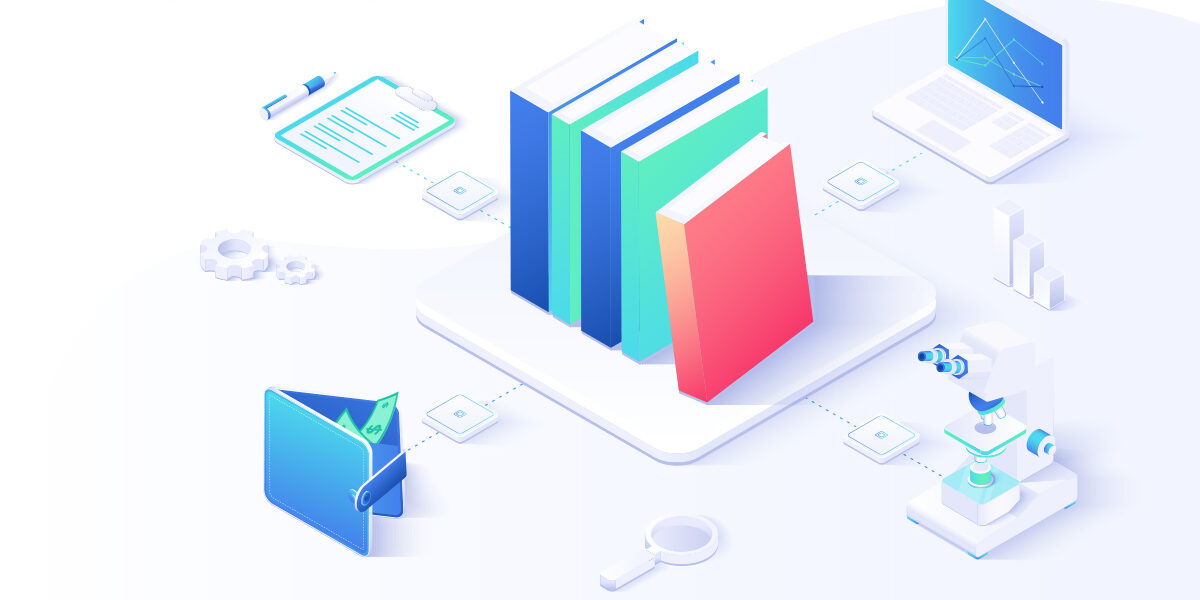In the beginning, after a successful integration, the most important step is establishing what, where and how quickly will invite your users to become part of the subscriber base. This can be done in the “Subscription banners” tab of project settings.
- How quickly after opening your site do you want for a pop-up to appear with a subscription invitation. The best results seem to come from the 2-3 seconds range, so that it’s not as soon as the page loads, but not so late as to miss the interest period.
- If permission is not granted, how much time should pass before an invitation is displayed again. We suggest values on the level of 6-14 days, in order to maintain a good relationship with our users.
- On which devices do you want the banner to display.
- After deciding these settings, time has come to choose the subscription banner. There are four to choose from: medium-size in the left bottom corner, a very large one that takes up the bottom half of the site, a small one up in the middle of the screen and lastly, the system-default banner.
- The last option is activated by standard and not without reason, because from our experience, it is the most successful.
- Every banner, apart from the last one, can be visually edited. This way we can change it so that it fits well with the overall graphic style of our site.
- If we activate more than one banner, the user will be shown one of them, at random.
- Additionally, there is an extra choice of custom banners, which give you an option to upload your own personalized banner created in html. For the most demanding clients.
Welcome Message
The last tab in project settings is the “Welcome message”, this is nothing else than the first notification which will be displayed to the user when he or she becomes a subscriber.
- As always, we give the option to turn on or off this setting. From our point of view, we wholeheartedly recommend it, because such a notification is a great way to connect with our anonymous user as well as to show what push notifications are.
- Remember that there is a possibility to add new languages, so that this message gets displayed according to user’s preferences (it will adapt to browser settings). If the language of your user is not in the notification’s settings, then by default it will show the one marked by the star symbol.