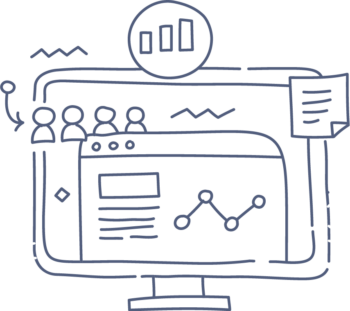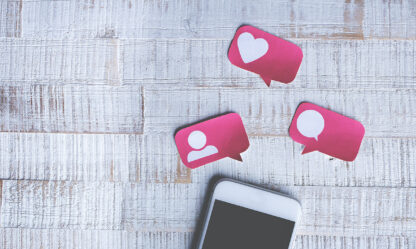PushAd Marketing Automation to wszechstronne narzędzie klasy marketing automation specjalizujące się w działaniach w obrębie strony internetowej. Personalizacja witryny i hiperpersonalizacja komunikacji z każdym odwiedzającym witrynę w połączeniu z efektywnością poszczególnych modułów systemu (m.in. moduł rekomendacji produktów, moduł produktów polecanych, dynamiczny kontent czy moduł wspierania rzadko odwiedzanych kategorii produktów) zapewnia wzrost ilości konwersji na stronie.
Koncentrujemy się na monitorowaniu zachowania wszystkich użytkowników witryny, nawet tych, którzy nie podali żadnych danych (np. adres e-mail). PushAd Marketing Automation nie tylko rozpoznaje tzw. użytkowników anonimowych w momencie ich powrotu na stronę, ale również przydziela ich do odpowiednich segmentów, czyli przeprowadza profilowanie i analizę zaangażowania z uwzględnieniem modułu scoringowego.
PushAd Marketing Automation jest w stanie prowadzić spersonalizowaną komunikację z każdym z użytkowników strony z osobna, personalizować i wyświetlać dedykowaną stronę internetową zarówno dla użytkowników rozpoznanych, jak i anonimowych na podstawie historii kontaktu użytkownika z tą stroną, a także – wzbogacać wiedze o każdym z użytkowników
w miarę ich kolejnych wizyt na stronie.